Secure File Upload
The parameters for SecureFileUpload are:
| Name | Type | Default | Values | Description |
|---|---|---|---|---|
| promptText | string | - | - | the title shown on the SecureFileUpload element |
| promptButtonText | string | - | - | the label for the file upload button |
| retryButtonText | string | - | - | the label for the file replace button |
| confirmationText | string | - | - | the label for the file confirmation button |
| confirmButtonText | string | - | - | the label for the flow completion button |
| uploadCancelledText | string | Upload Cancelled | - | the label for cancel upload button |
| cancelButtonText | string | Cancel | - | the label for the cancel button |
| confirmationFailureText | string | Error Processing File | - | the label to show if upload errors out |
| version | string | - | - | the version of secure file upload node to use |
| preventRetries | string | - | - | determines if the element should only be interacted with once or if a user can retry failed upload. Only available in version 2. |
| exitOnCancel | boolean | false | true, false | Only available when version=“2” and preventRetries=“true”. When true sends up a markupInteraction when a user cancels the file upload process |
| resizeWidth | string | - | - | if provided, the uploaded file will be resized based on the value. Value must be string without px |
| fileSelectionErrorText | string | File error: Invalid file. Please try again. | - | The message to display whenever fileType is set to a valid MIME type, and a file with the wrong type is selected to be uploaded. |
An example of SecureFileUpload V2 markup is as follows:
Each <UploadItem> settings can be found here
The version attribute determines what version of the secure file upload node is used, the possible values are 2. If it is not present on the markup then it will default to version 1. For more information on the differences between v1 and v2 see here, SecureFileUpload V1 and here SecureFileUpload V2
The preventRetries attribute is only available in version 2.
To start using version 2 of the SecureFileUpload node please contact ServisBOT to enable version 2 for your organization.
File Type Verification
The fileType attribute can be set to a valid MIME type on any <UploadItem> to enable the rejection of files that do not match the fileType.
If fileType is set to an unrecognized MIME type, a console warning will be logged when SecureFileUpload renders, and the MIME verification will be disabled until fileType is updated to a valid MIME.
MIME type verification is only available in Version 2.
Outside of Version 2, fileType e.g. fileType="image/png" only affects the user’s file selection screen, greying out files that do not match the type, with no further checks once a file is selected.
Here are some examples of valid MIME types:
image/pdf- allows .pdf images onlyimage/jpeg- allows .jpeg / .jpg images only (must beimage/jpegfor both cases)image/*- allows any image filesapplication/pdf- allows .pdf files only
For a more comprehensive list of common MIME types, see here.
File Type Verification Process
If the fileType is a valid MIME, when a user selects a file the following is checked:
- The file’s magic number - some types of files contain a couple of bytes at the start of the file, which contain information about the type of file it is.
- The file’s extension.
Files are allowed if:
- The file has a magic number that matches the
fileTypeMIME. - The file does not have a magic number, but the file’s extension’s MIME matches the
fileType. e.g.fileType="application/json"allowsfile.jsonto be uploaded.
Files are rejected if:
- The file has a magic number, but the type it shows does not match the
fileTypeMIME. - The file does not have a magic number, and the file’s extension’s MIME does not match the
fileType. e.g.fileType="image/jpeg"will reject anyfile.txtfile. - The file has both a magic number and a recognized file extension, but the types between them do not match.
If any files are rejected on selection, the user is able to choose another file, even with preventRetries enabled. Once the user chooses a valid file and uploads it, they can no longer retry.
Examples
Single-file SecureFileUpload on the selection of an invalid file.
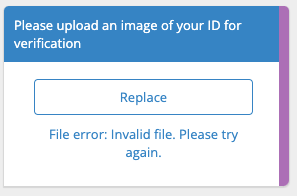
Multi-file SecureFileUpload on the selection of one invalid file, and one valid file.
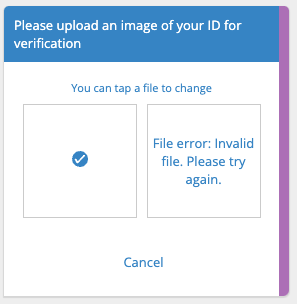
In both cases, the user is not able to upload the files due to the errors. Once valid files are selected, the submit button appears.