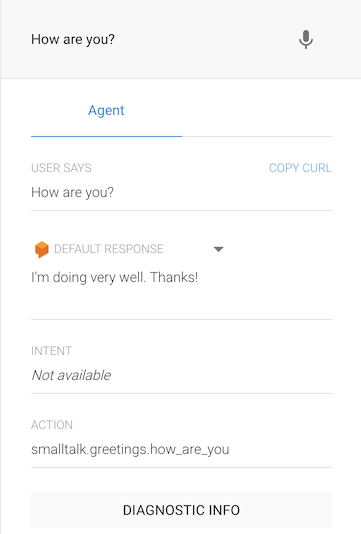Enhancing a Dialogflow Agent
You can provide a ServisBOT skin to a new or existing Dialogflow bot with a few simple steps. The main difference is that the process to create the bot should start in Dialogflow. Managing the intents will happen there too.
The benefit of wrapping a Dialogflow bot with a ServisBOT experience is the ability for the bot to use markup, and how quick it is to get a front end up and running.
- Create a brand new agent in Dialogflow best instructions are here
- Create your Dialogflow Secret
- Build your bot.
- In our portal, navigate to “Bot Army”, click “Create Bot” and choose “From Blueprint”
- Select the “Dialogflow Bot” from Blueprints
- Name your bot, enter your Dialogflow ProjectID and select the secret you created in the previous screen
- Build it!
- Test and adjust your bot
- On the confirmation screen you will find a button to test your bots
- Send the bot a message
- You can add additional intents directly in Dialogflow and the bot will immediately understand those UserIntents
- Use some markup
- For one of your intents, drop in some markup as a response
- When you test that intent again, the bot should respond with a visual tile instead of text.
Smalltalk
You can train a Dialogflow agent to converse more like a human by enabling smalltalk. This allows the agent to answer a variety of questions from ‘How are you?’ to ‘Thanks for your help’.
When using smalltalk, it is advised to not have any intent names start smalltalk., as the smalltalk intent and the actual intent may clash.
Setting up smalltalk for your agent
To get started, you will first need to open the smalltalk section on the left navigation bar.
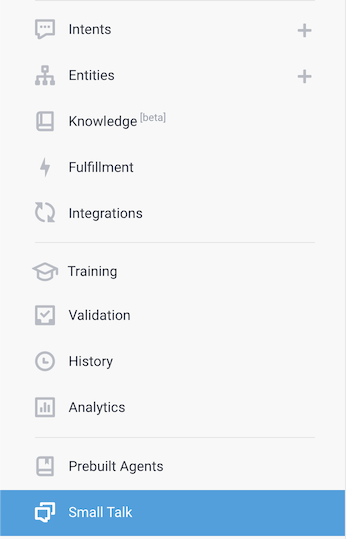
Once at the smalltalk page, click the ‘enable’ button and click ‘save’ at the top.
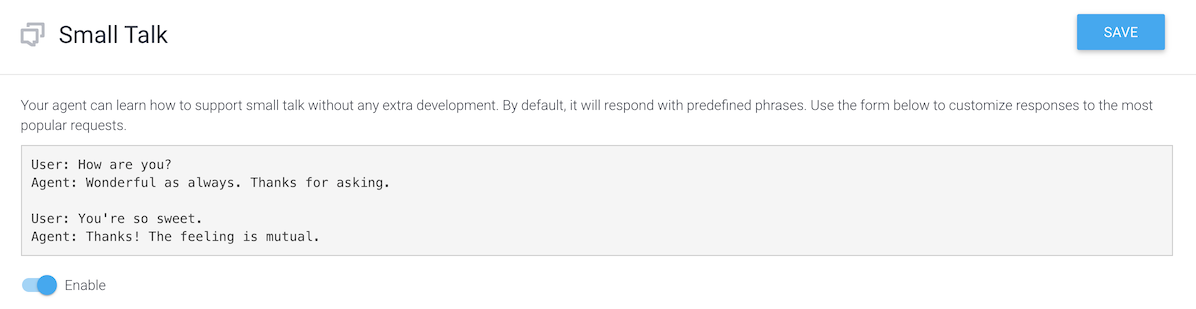
By default, Dialogflow provides a variety of built-in smalltalk responses. The answers to different questions are customizable by editing the categories below. Multiple response variations can be entered for each utterance if desired.
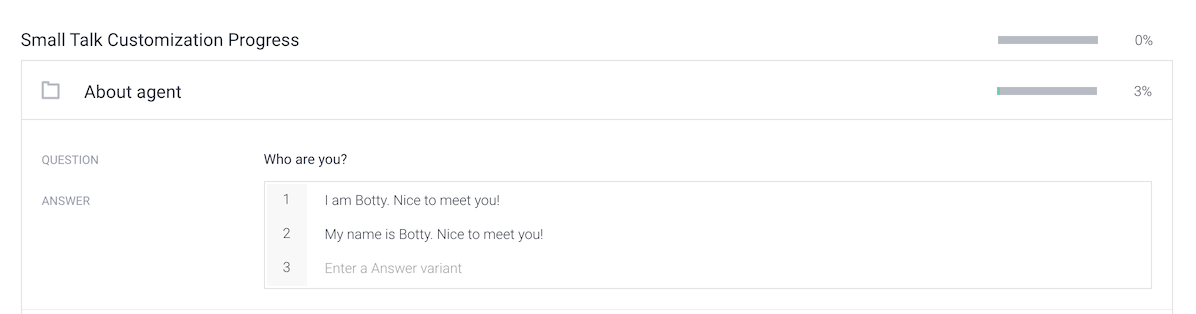
Testing
Once ready, you can test your agent by typing in utterances into the console on the right of the page.